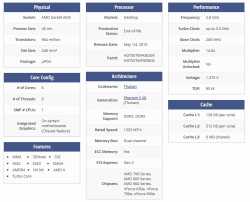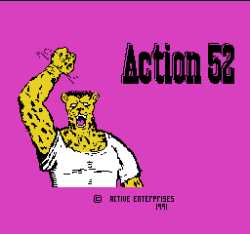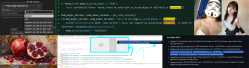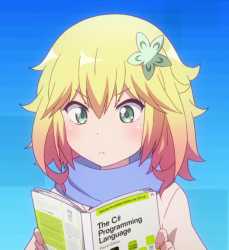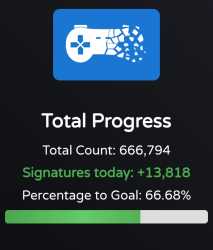Quoted By:
>UPGRADE & BUILD ADVICE
Post build list or current specs including MONITOR: https://pcpartpicker.com/
Provide specific use cases
State BUDGET and COUNTRY or you will NOT be helped
Building guide: https://wiki.installgentoo.com/index.php/Build_a_PC
>CASE
mATX: AP201, Lian Li A3, O11 Air Mini, XT M3
ATX: XT PRO (ULTRA), AIR 903 Base/MAX, X5/M, Lancool 207, Flux Pro, Y40, Meshify 3, 4000D FRAME
Dual Chamber: Y70/60, Vision (Compact), Antec C8
>CPU
Budget (gaming included): 7500F, 7600/X, 9600/X
Gaming: 9800X3D, 7700/X, 9700/X
Workstation: 9950X, 9900X
Premium: 9950X3D
Intel: If deeply discounted (13/14th gen -K CPU BIOS update required)
>COOLER
AIO: Thermalright Frozen Edge, Cooler Master Atmos, Liquid Freezer 3/Pro (unhandy mounting solution)
Dual tower: A620 PRO SE, Peerless Assassin 120 SE V3, NH-D15 G2
ITX/>42mm RAM: Mugen 6 Dual Fan, AXP120-X67
>MOTHERBOARD
ASRock AM5 board issues are still reported, BIOS must be updated before CPU installation
>RAM
DDR5: 2x16GB or 2x24GB, 6000CL30 (AMD), 6400CL32 (Intel)
Workstation/high end: consider 2x32GB
>SSD (OS drive)
Budget: SN580, SN770
High end: SN850X
Premium: SN8100
https://borecraft.com/
>GPU: compare value for money & features, Optiscaler mod expands FSR4 support
Budget: Arc B580, used card
Mid range: RX 9060 XT 16GB, 5060Ti 16GB
High-performance 1440p & Mid-range 4K: RX 9070 XT, RTX 5070 Ti
Workstation: RTX 5090, used 4090 or 3090 Ti
>PSU
Budget: Corsair CX550/650
PSU buying guide:
https://hwbusters.com/best_picks/best-atxv3-pcie5-ready-psus-picks-hardware-busters/
>MONITOR
1080p: KTC H24T09P
1440p: Acer M3BMIIPRX, AOC Q27G3XMN (stable), NEW Q27G40XMN (beware: QC lottery)
4K: Gigabyte M28U/M27UA, ASUS PG32UCDM (QD-OLED), PG32UCDP (WOLED)
>OS
Activate Windows @ >>> >>105762187
>CASE FANS
Meta: Case with good stock PWM fans
Mid-range: Arctic P12/P14 (Max) (5-pack)
High end: Noctua NF-A12x25 G2, Noctua NF-A14x25 G2
Prev: >>105758042
Post build list or current specs including MONITOR: https://pcpartpicker.com/
Provide specific use cases
State BUDGET and COUNTRY or you will NOT be helped
Building guide: https://wiki.installgentoo.com/index.php/Build_a_PC
>CASE
mATX: AP201, Lian Li A3, O11 Air Mini, XT M3
ATX: XT PRO (ULTRA), AIR 903 Base/MAX, X5/M, Lancool 207, Flux Pro, Y40, Meshify 3, 4000D FRAME
Dual Chamber: Y70/60, Vision (Compact), Antec C8
>CPU
Budget (gaming included): 7500F, 7600/X, 9600/X
Gaming: 9800X3D, 7700/X, 9700/X
Workstation: 9950X, 9900X
Premium: 9950X3D
Intel: If deeply discounted (13/14th gen -K CPU BIOS update required)
>COOLER
AIO: Thermalright Frozen Edge, Cooler Master Atmos, Liquid Freezer 3/Pro (unhandy mounting solution)
Dual tower: A620 PRO SE, Peerless Assassin 120 SE V3, NH-D15 G2
ITX/>42mm RAM: Mugen 6 Dual Fan, AXP120-X67
>MOTHERBOARD
ASRock AM5 board issues are still reported, BIOS must be updated before CPU installation
>RAM
DDR5: 2x16GB or 2x24GB, 6000CL30 (AMD), 6400CL32 (Intel)
Workstation/high end: consider 2x32GB
>SSD (OS drive)
Budget: SN580, SN770
High end: SN850X
Premium: SN8100
https://borecraft.com/
>GPU: compare value for money & features, Optiscaler mod expands FSR4 support
Budget: Arc B580, used card
Mid range: RX 9060 XT 16GB, 5060Ti 16GB
High-performance 1440p & Mid-range 4K: RX 9070 XT, RTX 5070 Ti
Workstation: RTX 5090, used 4090 or 3090 Ti
>PSU
Budget: Corsair CX550/650
PSU buying guide:
https://hwbusters.com/best_picks/best-atxv3-pcie5-ready-psus-picks-hardware-busters/
>MONITOR
1080p: KTC H24T09P
1440p: Acer M3BMIIPRX, AOC Q27G3XMN (stable), NEW Q27G40XMN (beware: QC lottery)
4K: Gigabyte M28U/M27UA, ASUS PG32UCDM (QD-OLED), PG32UCDP (WOLED)
>OS
Activate Windows @ >>> >>105762187
>CASE FANS
Meta: Case with good stock PWM fans
Mid-range: Arctic P12/P14 (Max) (5-pack)
High end: Noctua NF-A12x25 G2, Noctua NF-A14x25 G2
Prev: >>105758042